First, download Zoiper application to your phone.
On Android, you should look for Zoiper (Zoiper IAX SIP VOIP Softphone). Its logo looks as follows:
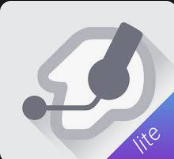
You must agree to terms & conditions,
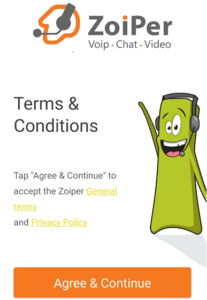
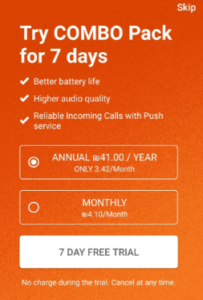
The following screenshot is where you add your username and password. These credentials were given to you via email when you created your account. Click on “Create an account”
Please note that you can find your SIP device details directly from your account management portal via Account -> SIP device.
There, you would be able to create new SIP devices and use the given details on your Zoiper. A SIP device details contain a username, password, and user-domain which can be found on the same page as your SIP devices.
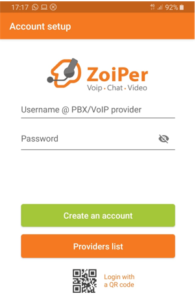
The next page is where you add your domain. Ensure you do not add the “https://” in your domain name.
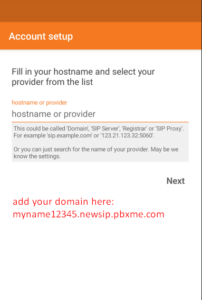
When connected, the UDP SIP-signaling should be green. This will indicate that Zoiper connected via UDP which is what we are looking for.
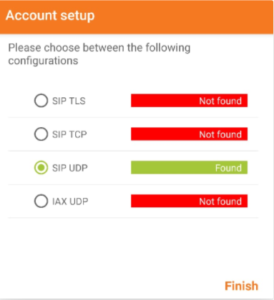
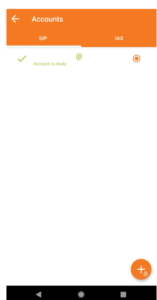
Once connected, make sure to top up your account with credit in order to make calls from your extension. You can check this link guide on how to do it.
Common errors –
408 – request time out
the device can not connect properly.
Try to cancel your STUN server option in the settings.
To reach there, please follow this path – Settings
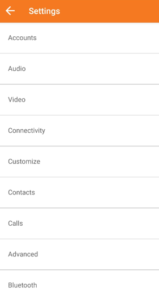
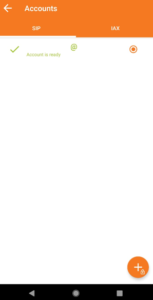
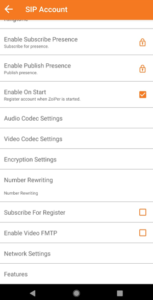
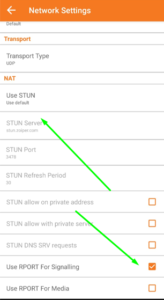
If it is still not working, try to cancel the “Rport for signaling” option
In case you get a specific error, please follow this manual – https://www.zoiper.com/en/support/answer/for/mac/158/Informational_and_error_messages
