Create an Access Number
1. Connect a DID as an access number as described here.
2. Activate access number. Currently done by emailing request for access number activation to support@israelnumber.com. Once the response is received by email you may use your access number. Make sure your account is charged with funds as needed.
Use an Access Number
1. Dial your access number from any phone.
2. You will be asked to dial your account number, followed by ‘#’.
3. You will be asked to dial your PIN, which can be found at the portal’s menu bar under Calling Card -> PIN, followed with ‘#’
4. You will be asked to press 1- to skip on steps 2-3 in the future, or wait to continue without any change
5. You will be asked to dial the phone number which you wish to call, followed by ‘#’
Set Access Number Caller ID
There is an option to set a caller ID for Access Numbers. This option is set per account, meaning that configuring a caller ID for access numbers, will set one caller ID for all access numbers of that user. This is how to set a caller ID for access numbers:
1 Select My Profile at the user selection box.

2 Go into Force Caller ID on the user action list on the left of the portal
3 Select “Yes. Only for Access Number” at the Enable checkbox, and fill in the caller ID name and Caller ID Number. The number you entered will be displayed to the call receiver when calling with the access number.
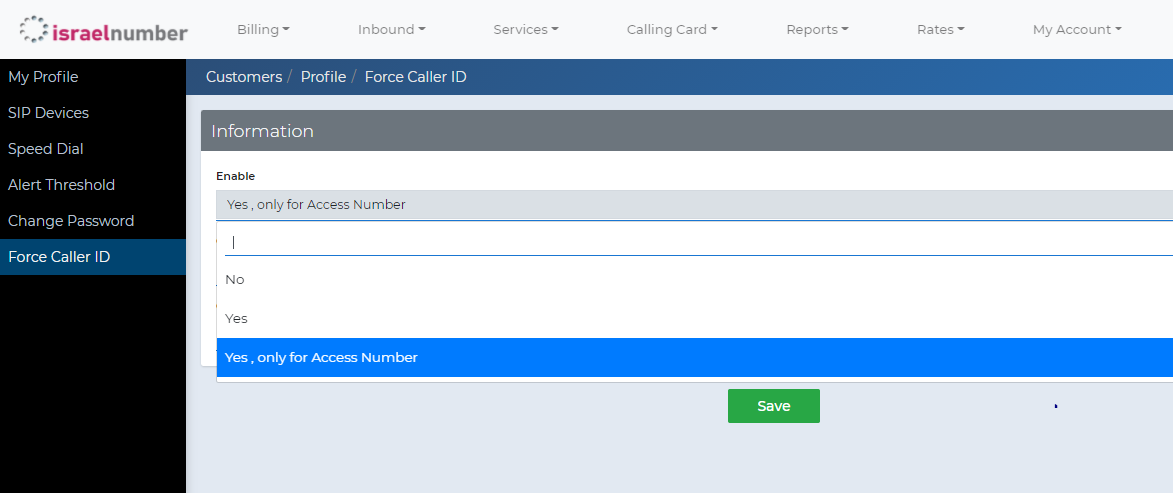
Remove an Access Number
To free a DID number from being an access number, please take the following steps:
At Inbound -> DIDs click the access number DID, and choose a new forwarding method. This guide will explain all the options.
