This article explains all forwarding and recommended routing options for your recently purchased DID:
In order to forward a DID, click on the blue arrow on the top right of the DID you purchased and a new popup window will be shown:
Default Call Type:
1 – DID-Local: This option let you forward a DID to a local extension. The field is designated for an extension number
only.

2 – DID@IP/URL: This option let you control the header of the call (usually used for the DID itself)
The field is designated for entering a customized path such as “DID@destination”. Caller ID will be forwarded as well.

3 – Direct-IP: This option allows users to simply forward a DID to an IP (or a domain), along with the original Caller ID of the person who dialed. The field is designated for an IP (or a domain) only.

4 – Oher: Other means forwarding a DID to a random destination but has more accurate options using Bridges.
The below example shows a DID to IP but with additional information such as Profile “Sofia” and a call plan settings “default”
The last bridge is for the DID itself.
Example:
sofia/default/1234567890@192.168.1.3
OR
sofia/gateway/gwname/1234567890
5 – PSTN: Forward a call to a PSTN destination. Enter the PSTN number in international format (E.164).
You can use this option with a DID that you purchased from the platform.
Use “Forward To” and choose Call Type ‘PSTN’ and the destination you wish to forward the call to.
Can be seen below:
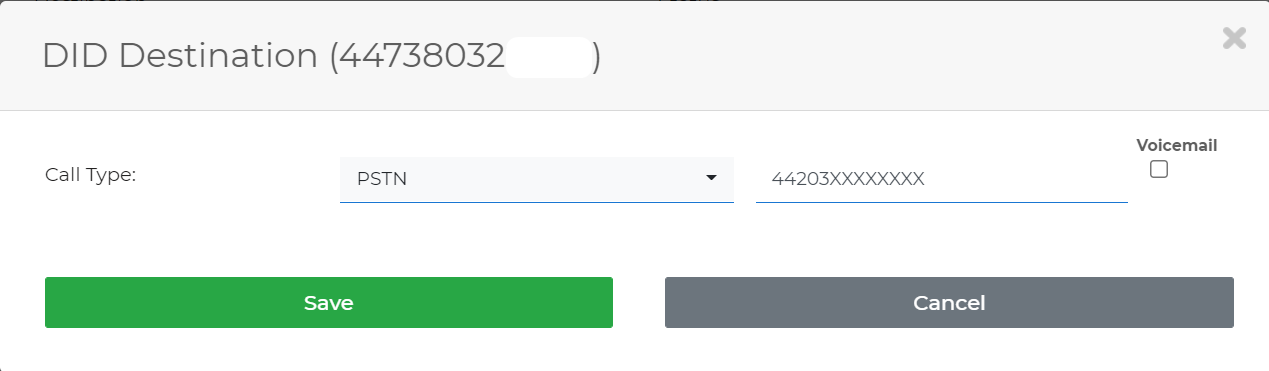
6 – SIP-DID: This option is similar to DID-local but not for a user client such as Zoiper or other SIP clients. The user will choose SIP-DID if he registered a SIP device on his end switchboard such as FreePBX. The field is designated for a SIP device only.
Attention:
DID-Local and SIP-DID call-type can send calls to multiple destinations simultaneously as well as one after another.
Example,
If the Destination string is ‘12345,78904’ then the system will try to send the call to both destinations simultaneously, whichever receives the first call will be established with it.
If the Destination string is ‘12345|78904’ (with pipe sign) then the system will try to send the call first to 12345 and if no answer is received then the call will be sent to 78904.
You may also use commas and pipe signs together in a string as per your usage.
Addons Call Type:
The following options are available in inbound as part of the inbound options available:
Ring Group: If you wish to route a call to multiple destinations, you will most likely use a Ring Group option, that for example can forward a call to two PSTN numbers simultaneously.
Once creating and configure a Ring group, you will be able to choose it from the forwarding options of the DID you purchased.
Ring Group
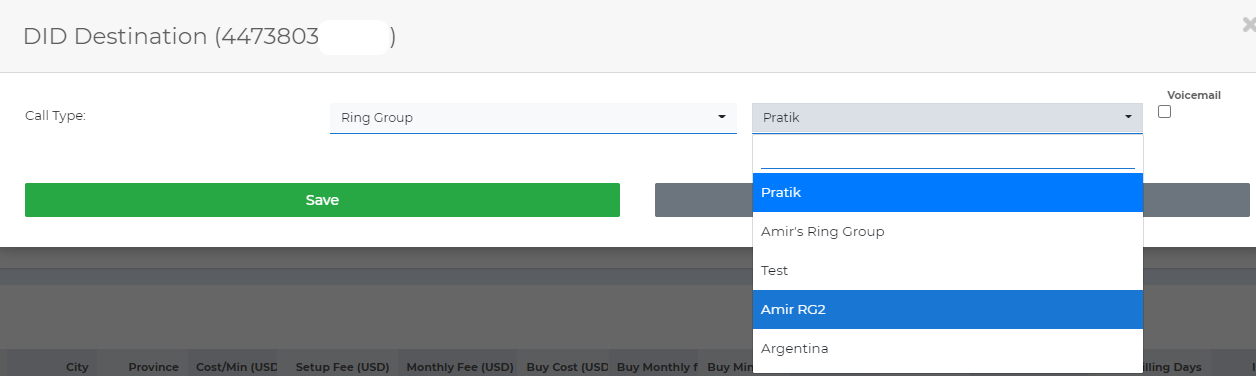
8 – Conference: This option let users create a Conference room that will be reachable by calling a DID that is forwarded to it.
Callers will be prompted to enter a PIN code in order to enter the conference room.
9 – Queue: A queue option is used to control many incoming calls to a DID.
It is mostly being used for call centers, big organizations, or any other hotline that gets many calls that require them to put callers in a queue.
How the Queue works:
As calls enter the queue, they are arranged in order so that the call that has been in the queue for the longest time will be the first call to get answered. Generally FIFO call queues are used in “first come, first served” call scenarios such as customer service call centers.
Once the agent completes the call and the customer hangup, the agent call will also get disconnected. So, they will need to redial “Agent Dial Number” to log in again into Queue.
“Agent Number” is something that the Queue creator sets for Agents to redial back to the Queue and accept the next call.
If you wish to route the call to Queue then select the Queue forwarding option and the system will list all Queues available (if created previously)
10 – IVR: Interactive call machine that can forward calls to many destinations using internally configured keys 0-9.
Usually come in hand in offices where each agent has its own extension (press 1 for Tim, 2 for John, and 3 for our Product team).
To create an IVR, first ensure you have created its Recording file by dialing 1800 from your SIP device.
You can then set your recording as a Welcome message for your IVR.
If you wish to route the call to IVR then select the IVR option and the system will list all IVRs entities available for the user.
11 – Time Condition: A user can create a Time Condition from the inbound menu drop. Create a Time Condition if you need to set a timeframe for your DIDs. Usually being used in offices where they wish to “enable” their inbound calls from 9:00 to 17:00 or similar options.
