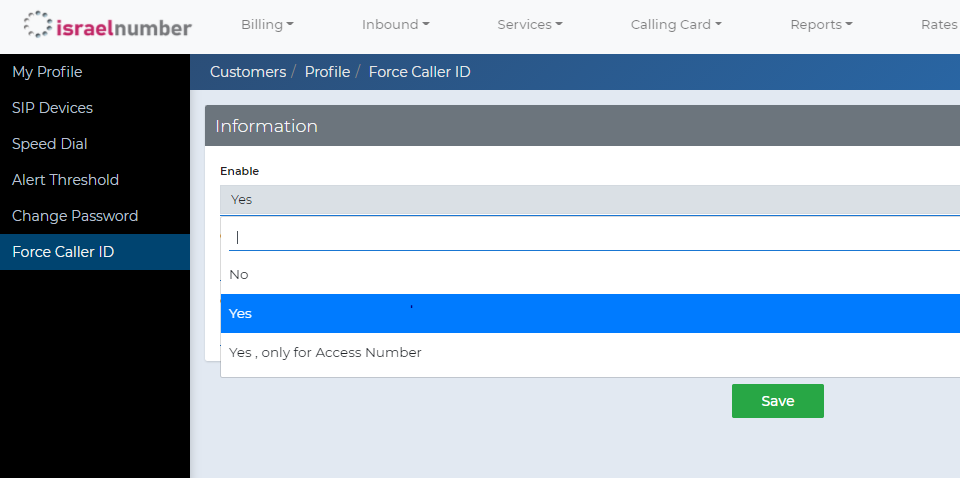1. Caller ID can be set specifically for each SIP device.
At My Account -> SIP Devices, select the wanted SIP device by clicking on the right user name from the list, and edit the Caller Number to the number you wish will appear on the screen of the call receiver.
2. Caller ID can be set once for all the numbers of the account.
This feature is named “Force Call ID”. Once it is set, the system will ignore the Caller Number of each SIP device, if set, and will use the forced caller ID for every call which is received from this account.
This is how to set Force Caller ID:
2.1 Select My Profile at the user selection box.

2.2 Go into Force Caller ID on the user action list on the left of the portal
2.3 Select “Yes” at the Enable checkbox, and fill in the caller ID name and Caller ID Number. The number you entered will be displayed to the call receiver.